New-Volume
概要
New-Volumeは、ファイルシステムを特定してボリュームを作成するコマンドレットです。
Windows Server 2012 R2、Windows 8.1で新たに導入されたこのコマンドレットは、仮想ディスクの作成とボリュームの作成をいっぺんにできることから、よく用いられる重要なコマンドレットとなります。
Windows Server 2016のPowrShellで、
Get-help New-Volume
を実行した結果は、以下の通りです。
名前
New-Volume
概要
Creates a volume with the specified file system.
構文
New-Volume [-StoragePool] <CimInstance> [-AccessPath <String>] [-AllocationUnitSize <UInt32>] [-CimSession <CimSess
ion>] [-DriveLetter <Char>] [-FileSystem <FileSystemType>] [-MediaType <New-Volume.MediaType>] [-NumberOfColumns <U
Int16>] [-NumberOfGroups <UInt16>] [-PhysicalDiskRedundancy <UInt16>] [-ProvisioningType <Microsoft.PowerShell.Cmdl
etization.GeneratedTypes.SetStoragePool.ProvisioningType>] [-ReadCacheSize <UInt64>] [-ResiliencySettingName <Strin
g>] [-Size <UInt64>] [-StorageTierFriendlyNames <String[]>] [-StorageTiers <CimInstance[]>] [-StorageTierSizes <UIn
t64[]>] [-ThrottleLimit <Int32>] [-UseMaximumSize] [-WriteCacheSize <UInt64>] -FriendlyName <String> [<CommonParame
ters>]
New-Volume [-AccessPath <String>] [-AllocationUnitSize <UInt32>] [-CimSession <CimSession>] [-DriveLetter <Char>] [
-FileSystem <FileSystemType>] [-ThrottleLimit <Int32>] -DiskUniqueId <String> -FriendlyName <String> [<CommonParame
ters>]
New-Volume [-AccessPath <String>] [-AllocationUnitSize <UInt32>] [-CimSession <CimSession>] [-DriveLetter <Char>] [
-FileSystem <FileSystemType>] [-ThrottleLimit <Int32>] -DiskPath <String> -FriendlyName <String> [<CommonParameters
>]
New-Volume [-DiskNumber] <UInt32> [-AccessPath <String>] [-AllocationUnitSize <UInt32>] [-CimSession <CimSession>]
[-DriveLetter <Char>] [-FileSystem <FileSystemType>] [-ThrottleLimit <Int32>] -FriendlyName <String> [<CommonParame
ters>]
New-Volume [-Disk] <CimInstance> [-AccessPath <String>] [-AllocationUnitSize <UInt32>] [-CimSession <CimSession>] [
-DriveLetter <Char>] [-FileSystem <FileSystemType>] [-ThrottleLimit <Int32>] -FriendlyName <String> [<CommonParamet
ers>]
New-Volume [-AccessPath <String>] [-AllocationUnitSize <UInt32>] [-CimSession <CimSession>] [-DriveLetter <Char>] [
-FileSystem <FileSystemType>] [-MediaType <New-Volume.MediaType>] [-NumberOfColumns <UInt16>] [-NumberOfGroups <UIn
t16>] [-PhysicalDiskRedundancy <UInt16>] [-ProvisioningType <Microsoft.PowerShell.Cmdletization.GeneratedTypes.SetS
toragePool.ProvisioningType>] [-ReadCacheSize <UInt64>] [-ResiliencySettingName <String>] [-Size <UInt64>] [-Storag
eTierFriendlyNames <String[]>] [-StorageTiers <CimInstance[]>] [-StorageTierSizes <UInt64[]>] [-ThrottleLimit <Int3
2>] [-UseMaximumSize] [-WriteCacheSize <UInt64>] -FriendlyName <String> -StoragePoolUniqueId <String> [<CommonParam
eters>]
New-Volume [-AccessPath <String>] [-AllocationUnitSize <UInt32>] [-CimSession <CimSession>] [-DriveLetter <Char>] [
-FileSystem <FileSystemType>] [-MediaType <New-Volume.MediaType>] [-NumberOfColumns <UInt16>] [-NumberOfGroups <UIn
t16>] [-PhysicalDiskRedundancy <UInt16>] [-ProvisioningType <Microsoft.PowerShell.Cmdletization.GeneratedTypes.SetS
toragePool.ProvisioningType>] [-ReadCacheSize <UInt64>] [-ResiliencySettingName <String>] [-Size <UInt64>] [-Storag
eTierFriendlyNames <String[]>] [-StorageTiers <CimInstance[]>] [-StorageTierSizes <UInt64[]>] [-ThrottleLimit <Int3
2>] [-UseMaximumSize] [-WriteCacheSize <UInt64>] -FriendlyName <String> -StoragePoolName <String> [<CommonParameter
s>]
New-Volume [-AccessPath <String>] [-AllocationUnitSize <UInt32>] [-CimSession <CimSession>] [-DriveLetter <Char>] [
-FileSystem <FileSystemType>] [-MediaType <New-Volume.MediaType>] [-NumberOfColumns <UInt16>] [-NumberOfGroups <UIn
t16>] [-PhysicalDiskRedundancy <UInt16>] [-ProvisioningType <Microsoft.PowerShell.Cmdletization.GeneratedTypes.SetS
toragePool.ProvisioningType>] [-ReadCacheSize <UInt64>] [-ResiliencySettingName <String>] [-Size <UInt64>] [-Storag
eTierFriendlyNames <String[]>] [-StorageTiers <CimInstance[]>] [-StorageTierSizes <UInt64[]>] [-ThrottleLimit <Int3
2>] [-UseMaximumSize] [-WriteCacheSize <UInt64>] -FriendlyName <String> -StoragePoolFriendlyName <String> [<CommonP
arameters>]
説明
The New-Volume cmdlet creates a volume with the specified file system. The cmdlet manages the creation of the virtu
al disk with the specified size and resiliency setting, initializes the disk, creates a partition on it and formats
the volume with the specified file system, including Cluster Shared Volumes (CSVs).
関連するリンク
Online Version: http://go.microsoft.com/fwlink/?LinkId=816443
Debug-Volume
Format-Volume
Get-Disk
Get-StoragePool
Get-Volume
Optimize-Volume
Repair-Volume
Set-Volume
注釈
例を参照するには、次のように入力してください: "get-help New-Volume -examples".
詳細を参照するには、次のように入力してください: "get-help New-Volume -detailed".
技術情報を参照するには、次のように入力してください: "get-help New-Volume -full".
オンライン ヘルプを参照するには、次のように入力してください: "get-help New-Volume -online"
Net-Volumeの詳細は、MSDNおよびTechNetライブラリのNew-Volumeを参照してください。
| Windows Server 2016、Windows 10 | New-Volume |
| Windows Server 2012 R2、Windows 8.1 | New-Volume |
| Windows Server 2012、Windows8 | ー |
構文例
例1:ミラースペースを新しく作成し、その上にボリュームを作成する
New-Volume -StoragePoolName "CompanyData" -FriendlyName "TestVolume" -Size 10GB -ResiliencySettingName "Mirror" -FileSystem NTFS -AccessPath "M:" -ProvisioningType Fixed
このコマンドでは、記憶域プール”CompanyData”の上に、フレンドリー名”TestVolume”、固定プロビジョニング、回復性タイプは”ミラー”、サイズ 10GBの仮想ディスクとボリュームを作成。
さらに、ボリュームをNTFSでフォーマット、ドライブレターに”M”をアサインするところまでを1つのコマンドで実行しています。
例2:記憶域階層を新しく構築し、ボリュームを作成する
New-Volume -StoragePoolFriendlyName "CompanyData" -FriendlyName "UserData" -AccessPath "M:" -ResiliencySettingName "Mirror" -ProvisioningType "Fixed" -StorageTiers (Get-StorageTier -FriendlyName "*SSD*"), (Get-StorageTier -FriendlyName "*HDD*") -StorageTierSizes 20GB, 80GB -FileSystem NTFS
このコマンドでは、記憶域プール”CompanyData”の上に、あらかじめ作成されていた記憶域階層から高速階層20GB、標準階層80GBの領域を用いて、フレンドリー名”UserData”、固定プロビジョニング、回復性タイプは”ミラー”の仮想ディスクとボリュームを作成。
さらに、ボリュームをNTFSでフォーマット、ドライブレターに”M”をアサインするところまでを1つのコマンドで実行しています。
記憶域スペースを管理するPowerShellのCmdletに、その他にも主なコマンドレットの一覧を掲載しています。

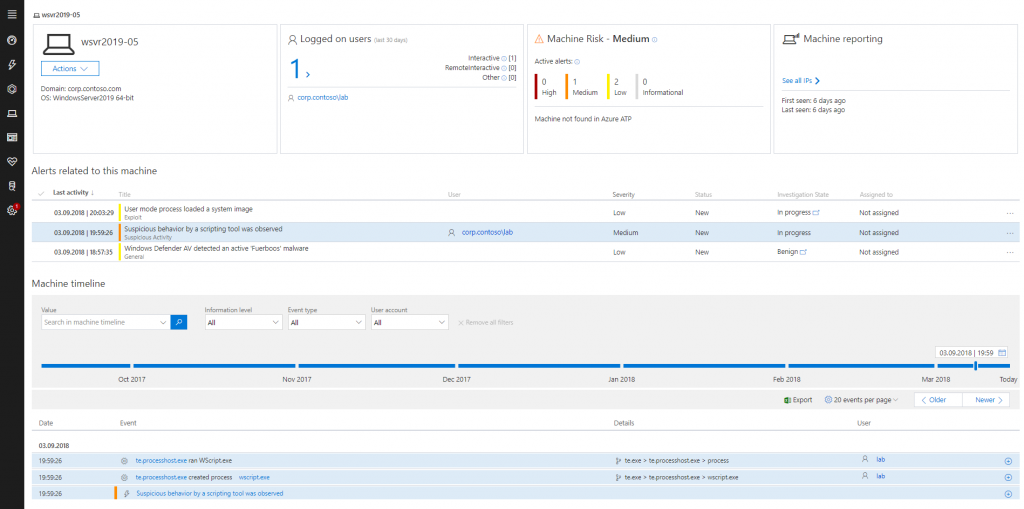

コメント