アラートの電子メール通知のセットアップ方法を以前ご紹介しましたが、デフォルトの状態ではダッシュボードに表示されるすべての重要・警告エラーが電子メールで通知される訳ではありません。
デフォルトで通知されるアラートの電子メールは以下の内容のみです。
- The Internet domain name has expired.
- The Internet domain name cannot be updated.
- Errors exist in a client computer backup.
- The server was restarted.
- One or more services are not running.
- Your evaluation period is over.
- Activate now.
- License Error: Forest Trust Check.
- License Error: Domain Controller Check.
- License Error: FSMO Role Check.
- License Error: Enforcement FSMO Policies.
- License Error: Enforcement Load Policies.
- License Error: AD Error.
- One or more hard drives in Server Backup are not connected.
- Server Backup was not successful because there is not enough free space to contain the backed up data. You must replace the existing server backup hard drive or reduce the number of items to back up.
- Server Backup was not successful because of insufficient memory.
- A scheduled backup did not finish successfully.
- A certificate is not available for Remote Web Access.
- The certificate for Remote Web Access has expired.
- The router is not configured correctly.
- The server is not connected to the Internet. To access websites, you must ensure that the server is connected to the Internet.
- Remote Desktop Services is not configured correctly. You must configure Remote Desktop Services to remotely connect to computers in the network.
- The firewall is not configured correctly.
- One or more hard drives in a storage pool are not working or are not connected.
- One or more storage pools are offline.
- Free space is low on the system hard drive of the server.
- A problem occurred with the file system for one or more folders.
アラートビューワーに表示されるエラーについて、電子メールで思い通りのエラー通知を受け取るには、サーバーの管理者が必要に応じて電子メールに表示するエラーをカスタマイズすることが求められます。以下のカスタマイズ方法はWHS2011、SBS2011Essentials、WSS2008R2Essentialsで共通です。
エラー通知内容のカスタマイズ方法
- サーバーにリモートデスクトップで接続します。
- C:\Program Files\Windows Server\Bin\FeatureDefinitions を開きます。
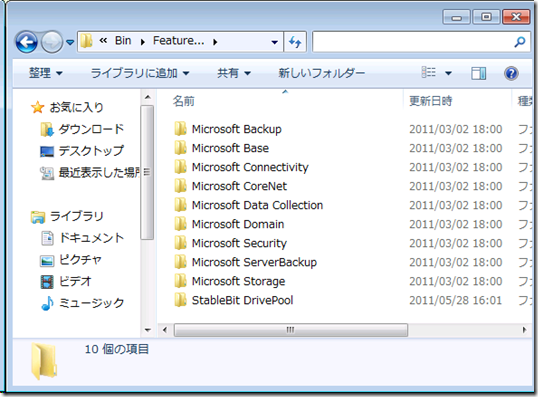
- 配下の各フォルダに保存されている、Definition.xml ファイルと、Definition.xml.config ファイルが保存されています。
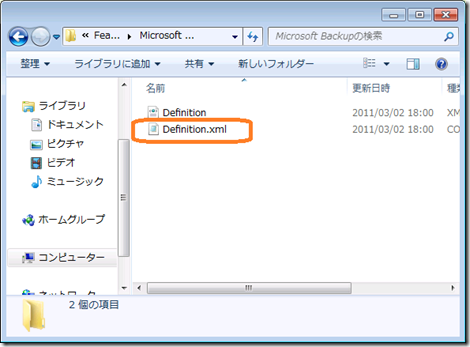
- 電子メールで通知されるアラートの種類を変更するには、Definition.xml.comfig ファイルをメモ帳で開きます。
- XMLファイルにはコンピューターの正常性に関する定義が保存されています。
このXMLファイル内の
HealthDefinitionConfiguration Name=”定義名”
に、エラーの種類が定義されており、その配下のConfigurations内にあるEscalate=trueになっているものが、電子メールでエラーとして通知されます。
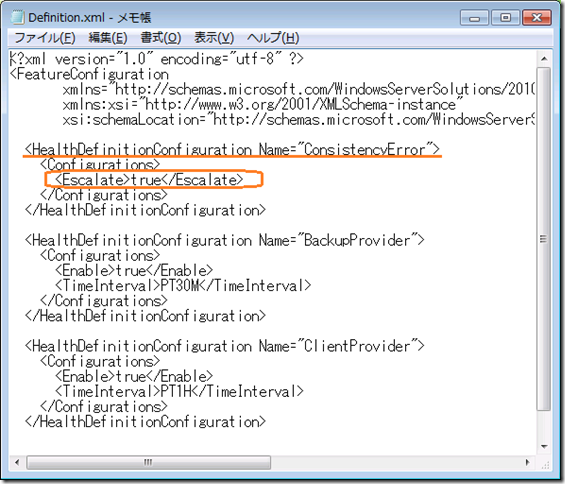
上の例では”ConsistencyError”にはデフォルトで Escalate=true が設定されていますが、”BackupProvider”や”ClientProvider”にはEscalate要素が定義されていません。未定義の場合、Escalate=false となり電子メールでは通知されません。 - 各フォルダのDefinition.XML.configにデフォルトで定義されていないエラーであっても、Definition.XMLファイルに定義されているものであれば、このDefinition.XML.config ファイルにEscalate=trueの記述をすることで、電子メールのアラートに含めることが出来ます。
- たとえば、以下のように[重要な更新プログラムをインストールする必要があります]と表示されているWindows Updateのエラーを電子メールで通知したい場合、
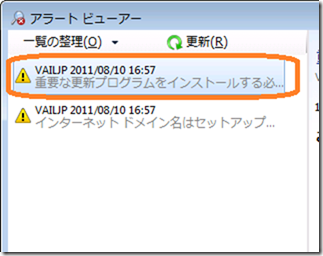
まず、サーバーの C:\ProgramData\Microsoft\Windows Server\Data\ActiveAlerts.XMLを開き、エラー文言からHealthDefinitionNameをたどります。 - ActiveAlerts.XMLファイルを開いて、[重要な更新プログラムをインストールする必要があります]という文言を探すと、そのHealthDefinitionNameは”WindowsUpdateMissing”であることがわかります。
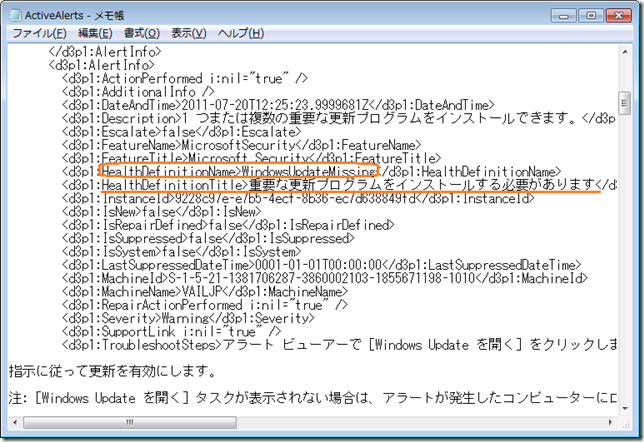
- WindowsUpdate系のエラーは、C:\Program Files\Windows Server\Bin\FeatureDefinitionsの中の Microsoft Security に該当すると思われます(このあたりは試行錯誤していただいてあたりをつけてください)ので、このフォルダの中のDefinition.XMLファイルを開きます。
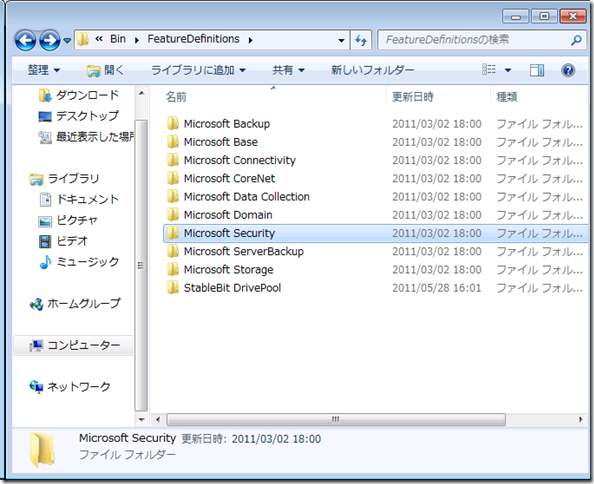
- Definition.XML ファイルの中を探すと、確かに HealthDefinition Name=”WindowsUpdateMissing”の定義がありました。
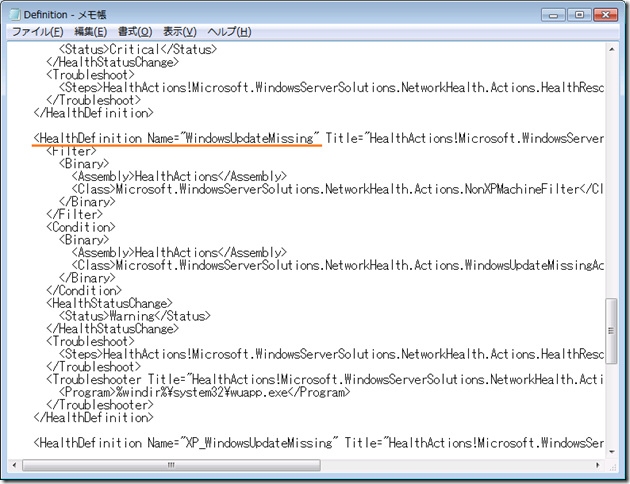
- 従って、C:\Program Files\Windows Server\Bin\FeatureDefinitionsの中の Microsoft Security フォルダ内にあるDefinition.xml.comfig を開き、以下の記述を追記します。
<HealthDefinitionConfiguration Name=”WindowsUpdateMissing”>
<Configurations>
<Enable>true</Enable>
<Escalate>true</Escalate>
</Configurations>
</HealthDefinitionConfiguration> - これによって、デフォルトではエラーとして通知されなかった、Windows Updateで重要な更新プログラムをインストールする必要がある旨のエラーも電子メールのアラートに表示されます。
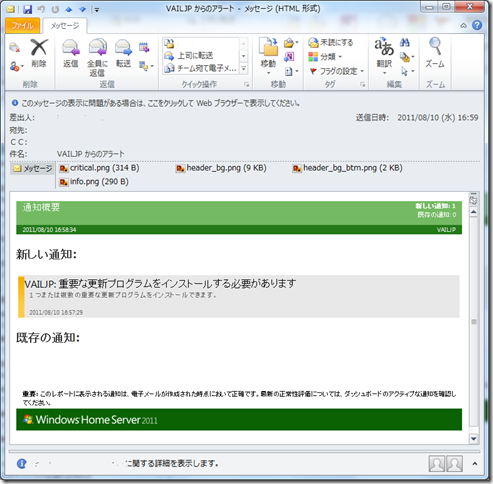
上記の手順でカスタマイズした場合でも、電子メールで通知されるようになるのはカスタマイズ以降に発生した新たなアラートです。既存のアラートについては既にEscalate=false で認識されているため、電子メールでの通知の対象にはなりません。
テストする場合にはカスタマイズを施した後、既存のアラートについてはアラートビューアー上で右クリックして削除した上でアラートを更新すると、新たに認識したアラートとして電子メールの通知の対象となります。
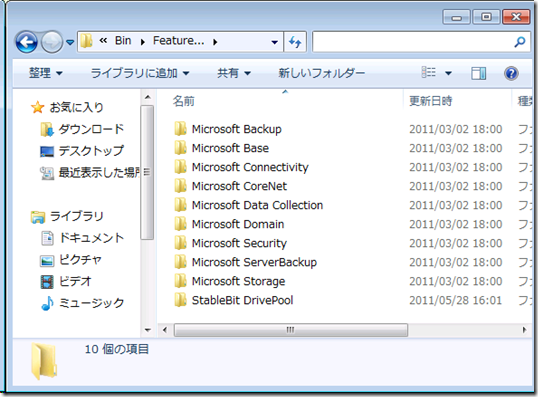
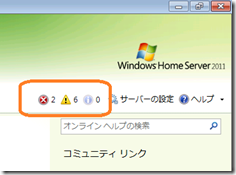

コメント